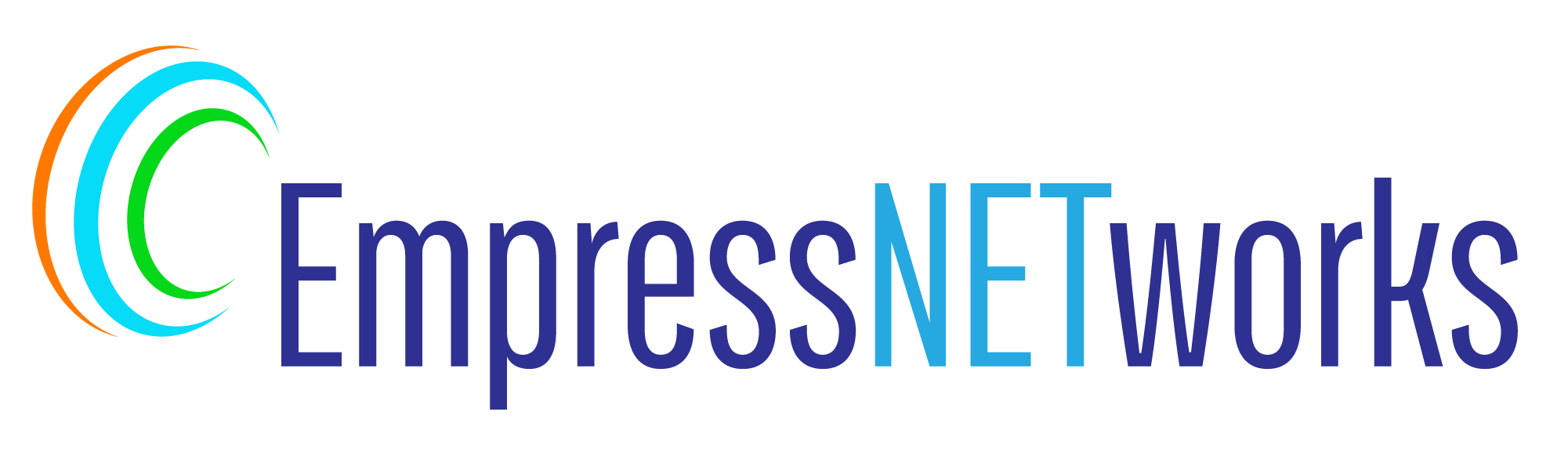CSS Flexbox is a layout model that allows you to design complex layouts easily and efficiently. It provides a more efficient way to align and distribute space among items in a container, even when their size is unknown or dynamic. In this blog post, we’ll explore how to use Flexbox to align content effectively across different scenarios.
Understanding Flexbox
Flexbox makes it easier to design flexible responsive layout structures without having to use floats or positioning. At its core, Flexbox provides you with a container (the flex container) and its children (the flex items) which can be laid out in any direction and can “flex” their sizes, either growing to fill unused space or shrinking to avoid overflowing the parent.
Step 1: Set Up Your HTML Structure
Let’s start with a basic HTML structure that includes a flex container and some items:
html
<!DOCTYPE html>
<html lang="en">
<head>
<meta charset="UTF-8">
<meta name="viewport" content="width=device-width, initial-scale=1.0">
<title>Flexbox Example</title>
<link rel="stylesheet" href="styles.css">
</head>
<body>
<div class="flex-container">
<div class="flex-item">Item 1</div>
<div class="flex-item">Item 2</div>
<div class="flex-item">Item 3</div>
</div>
</body>
</html>
Step 2: Apply Flexbox in CSS
To turn the container into a flex container and align the items inside it, add the following CSS:
css
.flex-container {
display: flex;
justify-content: center; /* Aligns items horizontally in the center */
align-items: center; /* Aligns items vertically in the center */
height: 100vh; /* Full height of the viewport */
background-color: #f4f4f4;
}
.flex-item {
width: 100px;
height: 100px;
background-color: #333;
color: white;
margin: 10px;
display: flex;
justify-content: center;
align-items: center;
}
How It Works
display: flex;This property defines a flex container; inline or block depending on the given value. It enables a flex context for all its direct children.justify-content: center;This aligns the flex items at the center of the container along the main axis (horizontally).align-items: center;This aligns the flex items in the middle of the container along the cross axis (vertically).
Step 3: Experiment with Flexbox Properties
Flexbox is extremely versatile. Here are some other properties to experiment with:
flex-direction:Defines the direction flex items are placed in the flex container (e.g., row, column).flex-wrap:Allows flex items to wrap onto multiple lines, from top to bottom.flex-grow:Defines the ability for a flex item to grow if necessary.flex-shrink:Defines the ability for a flex item to shrink if necessary.flex-basis:Defines the default size of an element before the remaining space is distributed.
Conclusion
Flexbox is a powerful tool for designing responsive, fluid layouts that accommodate various screen sizes and display devices. By mastering Flexbox, you can create layouts that are both aesthetically pleasing and functionally robust, ensuring your designs adapt smoothly to the user’s environment. Start integrating Flexbox into your projects to simplify your CSS and make your layouts more dynamic and flexible.