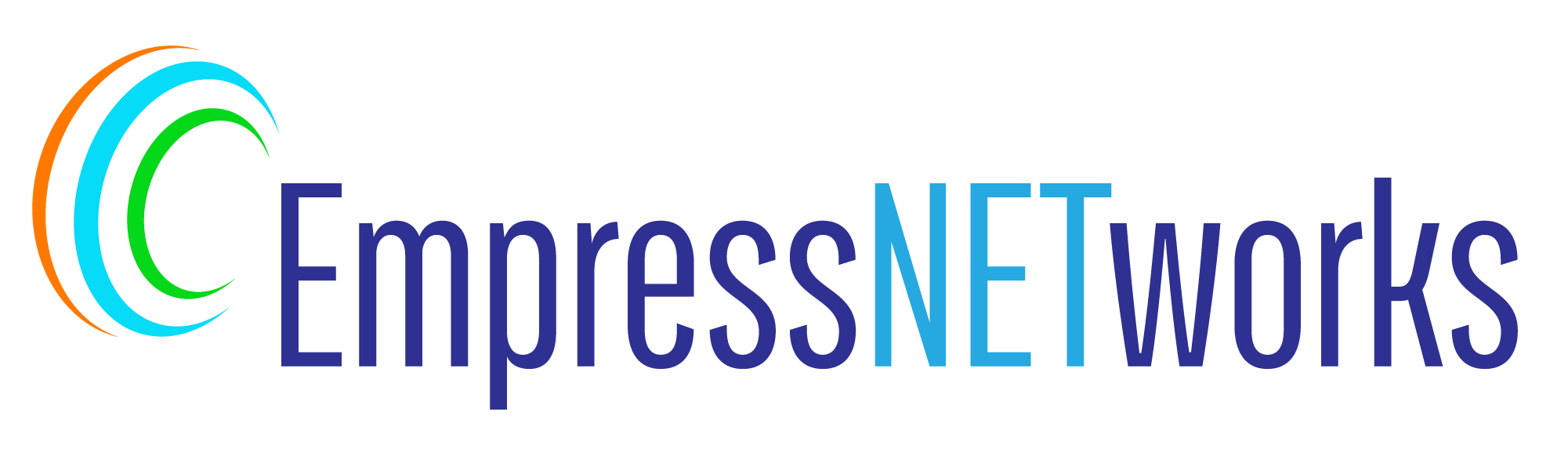Custom fonts are a fantastic way to enhance the aesthetic appeal and branding of your website. Using different typefaces than the standard web-safe fonts can significantly improve the visual impact and user experience of your site. In this blog post, we will guide you through the steps to implement custom fonts in your HTML using CSS.
Choosing the Right Font
Before you begin, it’s important to select a font that complements your website’s design and tone. There are many free resources like Google Fonts, where you can find a wide range of fonts that are free to use. Ensure that the font you choose is licensed for web use.
Downloading and Hosting Fonts
Once you’ve selected a font, you’ll need to download the webfont files. These typically include formats like TTF (TrueType Fonts), WOFF (Web Open Font Format), and WOFF2. Hosting fonts on your server is essential for loading them into your website:
- Download the font files – Ensure you have all the needed formats for broad browser compatibility.
- Upload the font files to your server – Place them in an accessible directory, usually within a folder named
fonts.
Implementing Custom Fonts with CSS
Here’s how to integrate the custom fonts into your HTML using CSS. First, use the @font-face rule to define your custom font:
css
@font-face {
font-family: 'MyCustomFont';
src: url('fonts/mycustomfont.woff2') format('woff2'),
url('fonts/mycustomfont.woff') format('woff');
font-weight: normal;
font-style: normal;
}
This CSS rule tells the browser where to find the font files and how to use them. The font-family property allows you to assign a name to your custom font, which you can use elsewhere in your CSS.
Applying the Custom Font
After defining your font with @font-face, apply it to HTML elements like so:
css
body {
font-family: 'MyCustomFont', sans-serif;
}
This CSS rule sets the custom font as the primary font for all text within the body tag, with a generic sans-serif as a fallback in case the custom font fails to load.
Ensuring Accessibility and Performance
When using custom fonts, consider the impact on load times and accessibility:
- Optimize font files: Use only the character sets you need to reduce file sizes.
- Font loading strategies: Implement font loading techniques to prevent text invisibility while fonts are loading, such as using
font-display: swap;in your@font-facerule.
Testing Across Browsers and Devices
Ensure to test your website across multiple browsers and devices to confirm that your custom fonts are loading and displaying correctly. Compatibility can vary, and it’s crucial to provide a seamless experience for all users.
Conclusion
Implementing custom fonts can dramatically enhance your website’s design and user experience. By following these steps, you can successfully integrate unique typefaces into your web projects, making your sites more engaging and distinctive. Always consider performance and accessibility to maintain an optimal user experience.