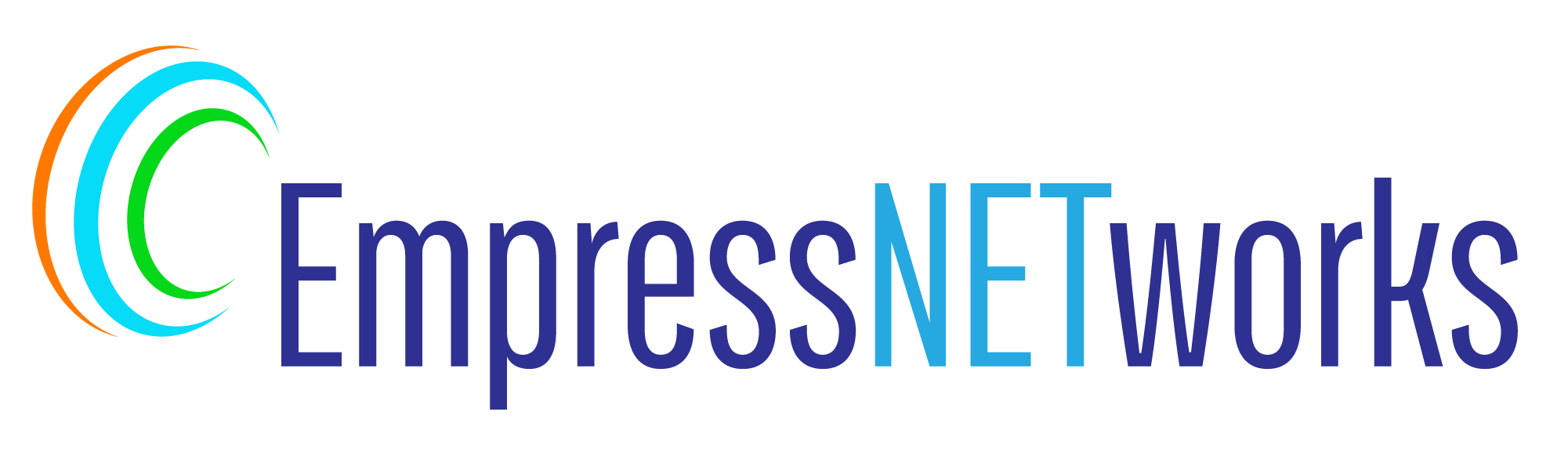CSS animations are a powerful tool to enhance the interactivity and engagement of your website. They allow elements to transition smoothly from one style to another, capturing users’ attention and improving the overall user experience. In this blog post, we’ll cover the basics of CSS animations and show you how to add them to your web elements.
Understanding CSS Animations
CSS animations let you animate the transition of CSS properties over time. Unlike CSS transitions, which require a trigger like a hover or click, animations can start automatically or be triggered via JavaScript.
Setting Up Your HTML
Let’s start with a basic HTML structure that includes elements we will animate:
html
<!DOCTYPE html>
<html lang="en">
<head>
<meta charset="UTF-8">
<meta name="viewport" content="width=device-width, initial-scale=1.0">
<title>Simple CSS Animation</title>
<link rel="stylesheet" href="styles.css">
</head>
<body>
<div class="animated-box">Hover over me!</div>
</body>
</html>
Creating Your First Animation with CSS
Here’s how to create a simple animation that changes the color and size of a box when the user hovers over it.
Step 1: Define the Keyframes
Keyframes are used to define the stages of the animation:
css
@keyframes changeSize {
from {
background-color: blue;
transform: scale(1);
}
to {
background-color: red;
transform: scale(1.5);
}
}
This @keyframes rule specifies what the .animated-box should look like at the start and end of the animation.
Step 2: Apply the Animation to an Element
Now, assign the animation to your element and define how it behaves:
css
.animated-box {
width: 100px;
height: 100px;
background-color: blue;
transition: transform 0.5s ease;
}
.animated-box:hover {
animation-name: changeSize;
animation-duration: 2s;
animation-fill-mode: forwards;
}
animation-name: Links the element to the defined keyframes.animation-duration: Specifies how long the animation should take.animation-fill-mode: forwards: Ensures the element retains the styles from the last keyframe after the animation ends.
Adding Interactivity
CSS animations can be triggered by various user interactions. In this example, the animation starts when the user hovers over the box. You could also trigger animations on click by using JavaScript or by changing classes.
Testing and Compatibility
Ensure to test your animations across different browsers and devices to verify they work smoothly. While most modern browsers support CSS animations, consider fallbacks or alternative solutions for older browsers.
Conclusion
CSS animations are an excellent way to make your website more dynamic and engaging. By understanding how to use keyframes and animation properties, you can start incorporating subtle animations that enhance the user experience without detracting from your site’s performance. Experiment with different properties and timings to create unique effects that fit your web design.