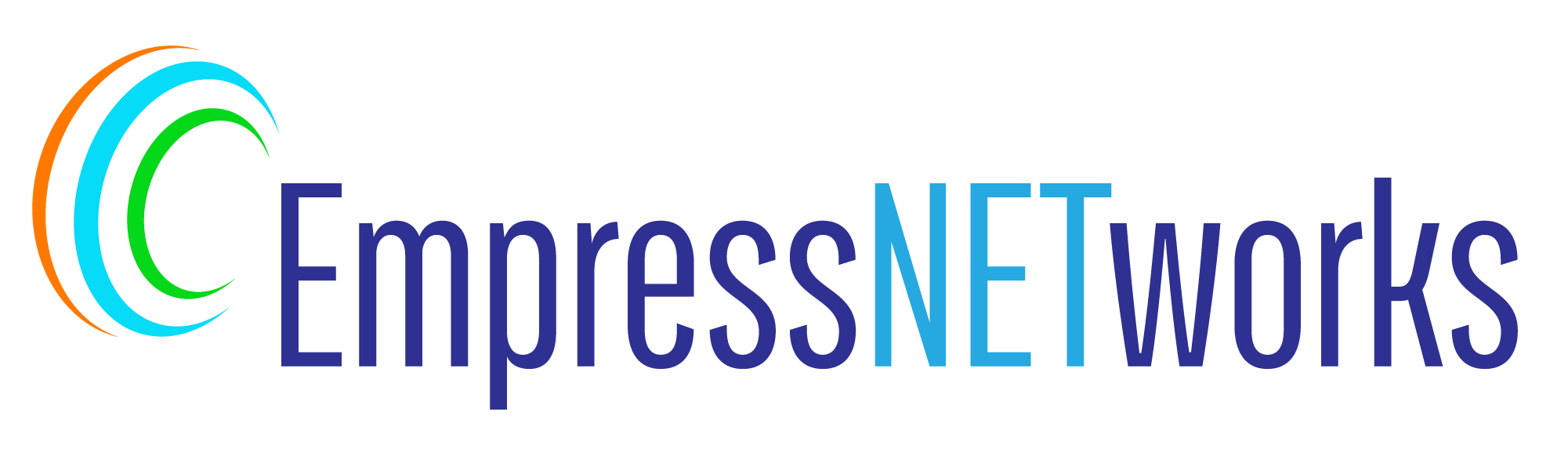A sticky navigation bar remains at the top of the screen as users scroll down the page, making it easy to navigate the website at any point. This feature enhances user experience by providing constant access to the navigation menu. In this blog post, we’ll guide you through the steps to create a sticky navigation bar using HTML and CSS.
Step 1: Set Up Your Basic HTML Structure
First, create a simple HTML structure with a header that includes your navigation bar. Here’s an example:
html
<!DOCTYPE html>
<html lang="en">
<head>
<meta charset="UTF-8">
<meta name="viewport" content="width=device-width, initial-scale=1.0">
<title>Sticky Navigation Bar Example</title>
<link rel="stylesheet" href="styles.css">
</head>
<body>
<header>
<nav>
<ul>
<li><a href="#home">Home</a></li>
<li><a href="#about">About</a></li>
<li><a href="#services">Services</a></li>
<li><a href="#contact">Contact</a></li>
</ul>
</nav>
</header>
<main>
<section id="home">Home Section Content</section>
<section id="about">About Section Content</section>
<section id="services">Services Section Content</section>
<section id="contact">Contact Section Content</section>
</main>
<footer>Footer Content</footer>
</body>
</html>
Step 2: CSS for Sticky Navigation
To make the navigation bar sticky, you will use CSS. The key property here is position: sticky; along with top: 0; to keep it at the top of the viewport as you scroll. Here’s how you can style it:
css
body, html {
margin: 0;
padding: 0;
scroll-padding-top: 50px; /* Adjusts scroll position to account for the sticky header */
}
header {
background-color: #333;
color: white;
padding: 10px 0;
position: sticky;
top: 0;
z-index: 1000; /* Ensures the header stays on top of other content */
}
nav ul {
list-style-type: none;
margin: 0;
padding: 0;
text-align: center;
}
nav ul li {
display: inline;
}
nav ul li a {
color: white;
padding: 10px 20px;
text-decoration: none;
}
nav ul li a:hover {
background-color: #555;
}
Step 3: Testing and Adjustments
After adding the CSS, it’s important to test your navigation bar across different browsers and devices to ensure it behaves as expected. You might need to adjust the z-index if there are elements overlapping the navigation bar, or modify the padding and margin to fit your design better.
Conclusion
Creating a sticky navigation bar is a straightforward process with HTML and CSS, and it can significantly improve the navigability of your website. By following these steps, you can implement a sticky navigation bar that enhances user experience by keeping essential links accessible, regardless of how far down the page your users scroll. This feature is especially useful for websites with long scrolling pages, ensuring that navigation remains effortless and intuitive.