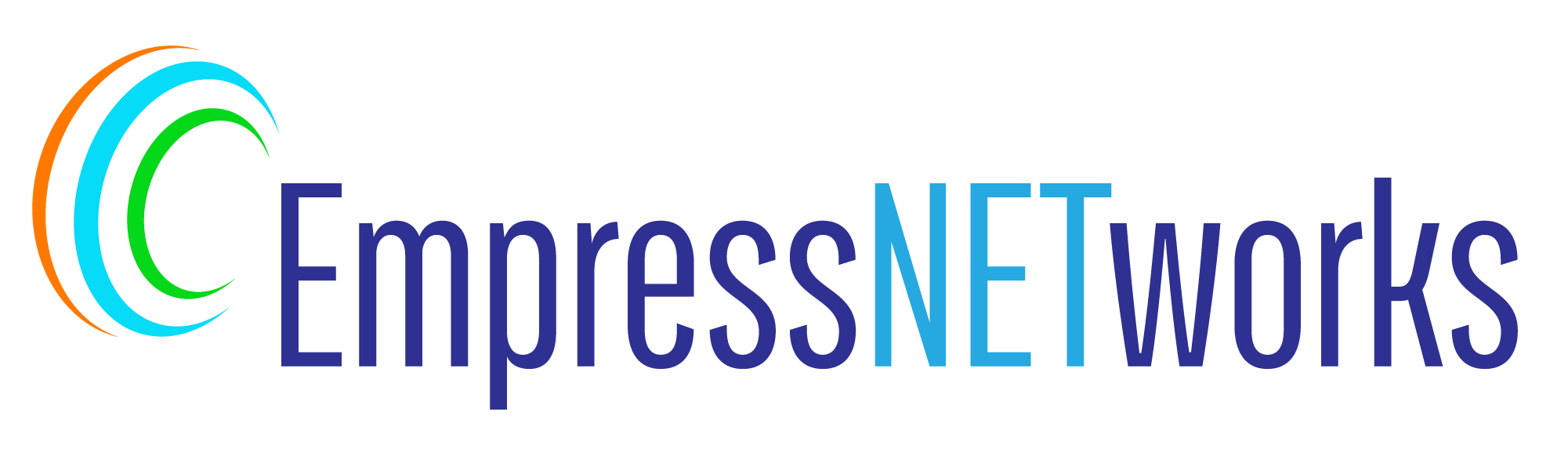Hover effects are a powerful way to enhance the interactivity of your website. They provide visual feedback on clickable elements, such as buttons and links, making the user interface more intuitive and engaging. In this blog post, we’ll explore various CSS techniques to create effective hover effects that can transform your web design.
Understanding Hover Effects
Hover effects are triggered when a user points their cursor over an element without clicking. These effects can include changes in color, size, border, and even animations, providing a dynamic experience as users navigate your site.
Step 1: Set Up Your HTML Structure
Let’s start by creating a basic HTML structure that includes a few elements we will apply hover effects to:
html
<!DOCTYPE html>
<html lang="en">
<head>
<meta charset="UTF-8">
<meta name="viewport" content="width=device-width, initial-scale=1.0">
<title>CSS Hover Effects</title>
<link rel="stylesheet" href="styles.css">
</head>
<body>
<button class="hover-button">Hover Over Me!</button>
<a href="#" class="hover-link">Hover Over This Link</a>
<div class="hover-box">Hover Over This Box</div>
</body>
</html>
Step 2: Add Basic CSS Styling
Before adding hover effects, style your elements with basic CSS:
css
.hover-button, .hover-link, .hover-box {
padding: 10px 20px;
text-align: center;
transition: all 0.3s ease;
}
.hover-button {
background-color: #4CAF50;
color: white;
border: none;
cursor: pointer;
}
.hover-link {
color: #333;
text-decoration: none;
}
.hover-box {
width: 100px;
height: 100px;
background-color: #ddd;
line-height: 100px;
text-align: center;
}
Step 3: Implementing Hover Effects
Now, let’s add some interesting hover effects:
css
.hover-button:hover {
background-color: #45a049;
}
.hover-link:hover {
color: #555;
text-decoration: underline;
}
.hover-box:hover {
background-color: #ccc;
transform: scale(1.1); /* Enlarges the box */
}
Explanation of Effects
- Button: The hover effect on the button changes its background color to a slightly darker shade, indicating it’s clickable.
- Link: The link gets underlined on hover, which is a common indicator for clickable text.
- Box: The box enlarges slightly, providing a clear visual cue that it’s an interactive element.
Step 4: Advanced Hover Effects
To make your hover effects even more engaging, consider adding CSS animations or transitions that involve more complex transformations or multiple property changes. For example, you could add a shadow effect or rotate elements:
css
.hover-box:hover {
background-color: #ccc;
transform: rotate(5deg) scale(1.1);
box-shadow: 5px 5px 15px rgba(0,0,0,0.2);
}
Conclusion
CSS hover effects are a simple yet effective way to enhance the user experience on your website. They provide immediate visual feedback, which can help guide users through your interface more intuitively. By experimenting with different styles and animations, you can create a unique and engaging environment that keeps users interested and interacting with your content. Remember, the key is to keep the effects subtle and consistent with your design aesthetic to maintain a professional and polished look.