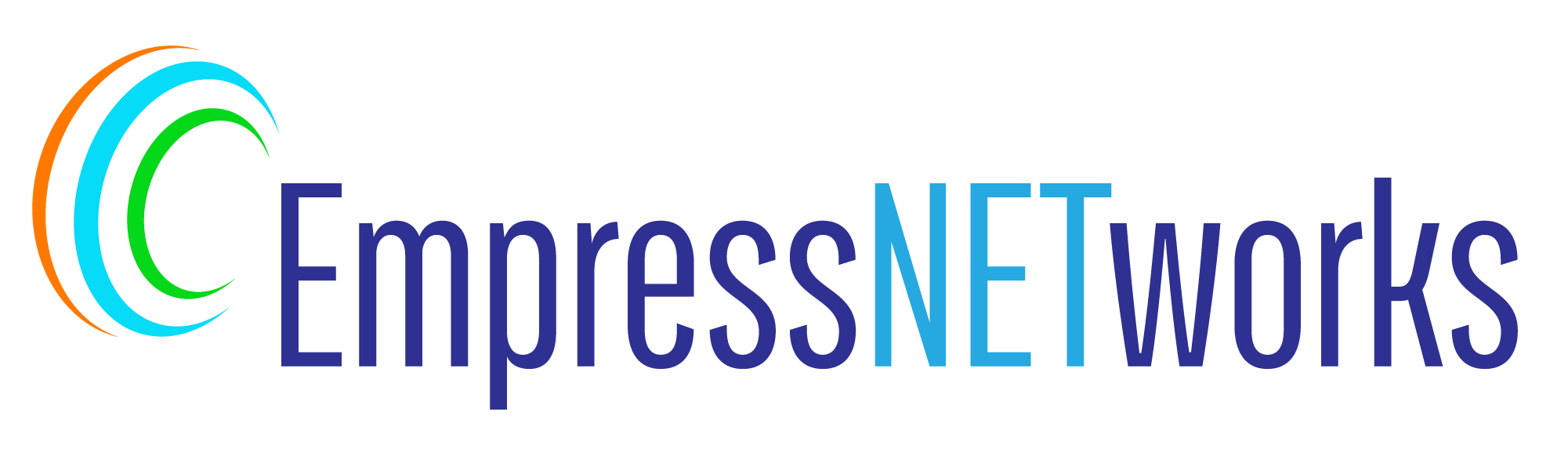Creating a photo gallery on your website is an excellent way to showcase your photography, artwork, or portfolio. With just HTML and CSS, you can build a responsive and attractive photo gallery. In this blog post, we’ll walk you through the steps to create a simple yet stylish photo gallery using CSS properties like float, padding, and box-shadow.
Step 1: Prepare Your Images
Before you start coding, ensure your images are web-optimized to load quickly without losing quality. Resize your images to a consistent width and height and compress them to reduce file sizes.
Step 2: Set Up Your HTML Structure
You’ll need a basic HTML structure to hold your images. Here’s an example using a div container for the gallery and img elements for the photos:
html
<!DOCTYPE html>
<html lang="en">
<head>
<meta charset="UTF-8">
<meta name="viewport" content="width=device-width, initial-scale=1.0">
<title>Simple CSS Photo Gallery</title>
<link rel="stylesheet" href="styles.css">
</head>
<body>
<div class="gallery">
<img src="photo1.jpg" alt="Description of photo 1">
<img src="photo2.jpg" alt="Description of photo 2">
<img src="photo3.jpg" alt="Description of photo 3">
<!-- Add more images as needed -->
</div>
</body>
</html>
Step 3: Style Your Gallery with CSS
To make your photo gallery look good and function well on all devices, add the following CSS:
css
.gallery {
display: grid;
grid-template-columns: repeat(auto-fit, minmax(250px, 1fr));
grid-gap: 10px;
padding: 10px;
max-width: 1000px;
margin: auto;
}
.gallery img {
width: 100%;
height: auto;
box-shadow: 0 4px 8px rgba(0,0,0,0.1);
transition: transform 0.3s ease, box-shadow 0.3s ease;
}
.gallery img:hover {
transform: scale(1.05);
box-shadow: 0 8px 16px rgba(0,0,0,0.2);
}
How It Works
- Grid Layout: The
.galleryclass uses CSS Grid to create a flexible and responsive layout.grid-template-columnswithauto-fitandminmaxallows the gallery to adjust the number of columns based on the screen size. - Styling Images: Each image takes up 100% of the grid column width.
box-shadowadds a subtle shadow, enhancing the visual appeal. - Interactive Effects: The
hovereffect enlarges the image slightly and increases the shadow, making the image pop out.
Step 4: Testing and Optimization
After setting up your gallery, test it on various devices to ensure it displays correctly and performs well. Adjust grid-gap, padding, or box-shadow values as needed to fit your design preferences.
Conclusion
Building a photo gallery with CSS is straightforward and doesn’t require any JavaScript. By using CSS Grid, you can create a responsive layout that works well on any device. This simple project not only enhances the visual appeal of your website but also improves user engagement by showcasing your images in an attractive manner. Experiment with different styles and configurations to make the gallery uniquely yours.